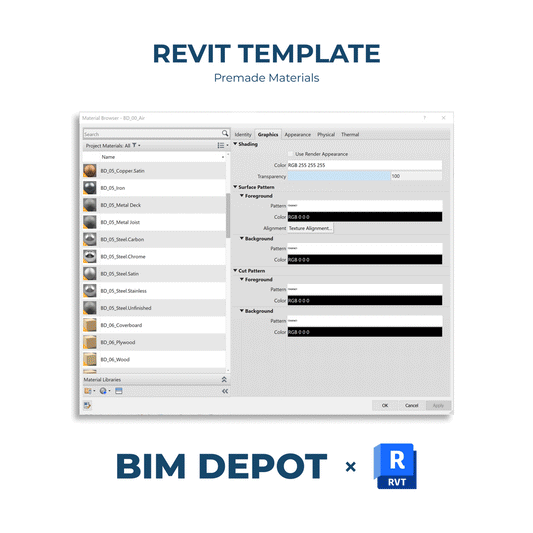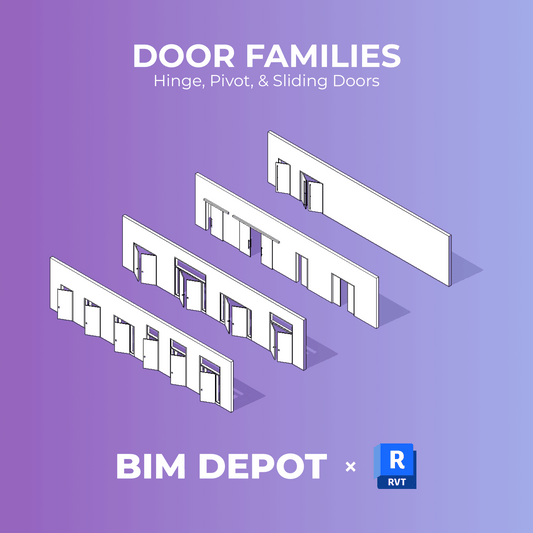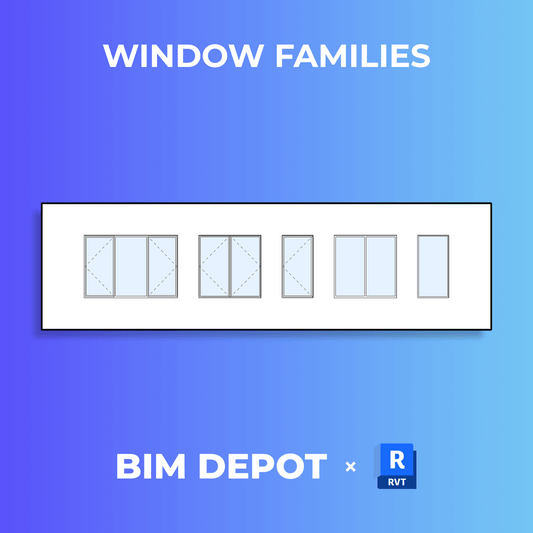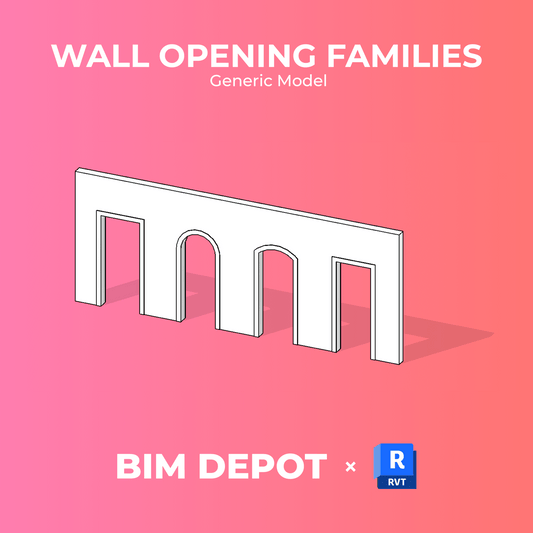Manage model complexity by adjusting the visibility of callout tags in views. If callout tags aren’t visible as expected, use the following methods to troubleshoot and control their visibility:
1. Visibility/Graphics Settings
-
Open the desired view.
-
Go to View tab → Graphics panel → Visibility/Graphics (VG).
-
In the Annotation Categories tab, ensure that Callouts is checked.
-
To hide all callouts: Uncheck the Callouts option.
-

2. Crop Region
-
A callout tag may be hidden if it’s outside the crop region of the parent view.
-
To check:
-
In the parent view, click Show Crop Region on the View Control Bar.
-
Expand the crop region if necessary to include the callout tag.
-

3. Hide at Scales Coarser Than
-
This parameter determines callout visibility in intersecting views based on view scale.
-
In the View Properties of the callout detail view:
-
Hide at scales coarser than becomes read-only.
-
The callout tag will only appear in the parent view.
-
You can adjust the Hide at scales coarser than value.
-
The callout tag will appear in all intersecting views with a scale finer than the specified value.
-
Show in = Parent View Only:
-
Show in = Intersecting Views:
-

4. Parent View Parameter
-
When a callout is created, the originating view is the parent view.
-
In the Parent View parameter:
-
Set Parent View = <none> to create an independent callout view (remains even if the parent view is deleted).
-
Parent-associated callouts are deleted when the parent view is removed.
-

5. Show In Parameter
-
Controls where the callout tag appears in relation to the parent view:
-
Callout tag is visible only in the parent view.
-
Callout tag is visible in all views intersecting the parent view.
-
The Hide at scales coarser than parameter can be adjusted to control visibility based on view scale.
-
Parent View Only:
-
Intersecting Views:
-

Key Takeaways:
-
Always check Visibility/Graphics settings when callout tags are missing.
-
Crop regions can inadvertently hide callout tags—expand them as needed.
-
Scale settings determine whether callouts appear in multiple intersecting views.
-
Parent view associations affect callout persistence—independent callouts remain after parent view deletion.