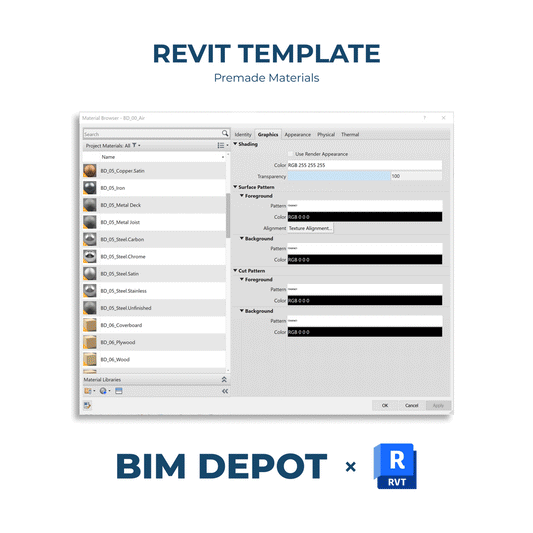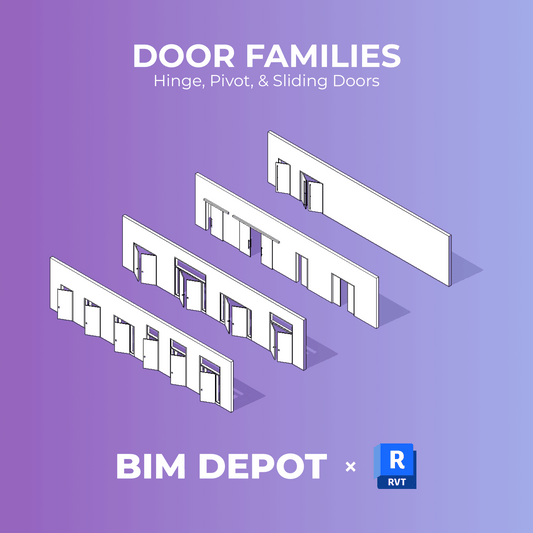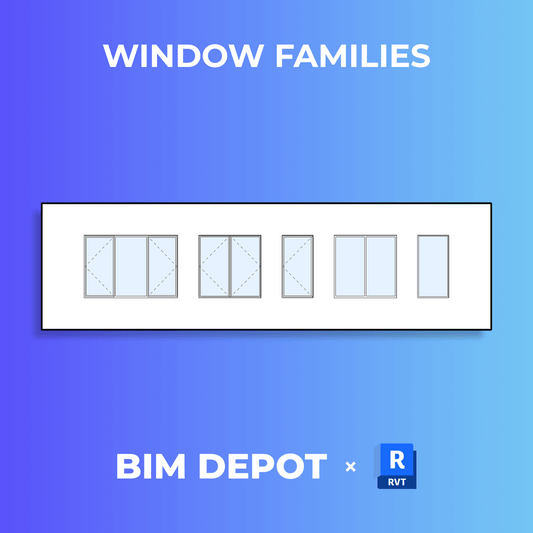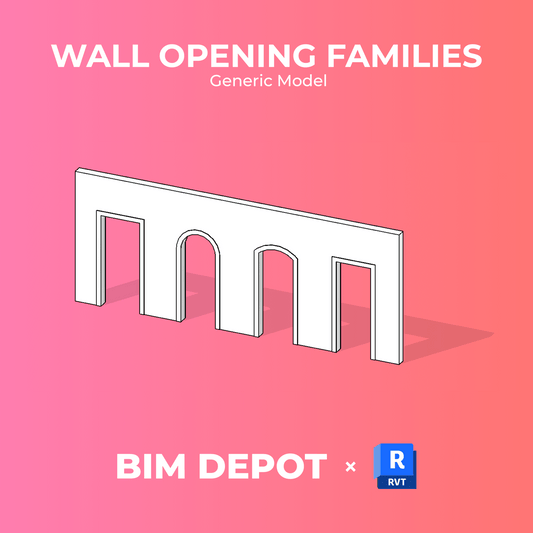To simplify working with schedules, use features like zoom, freeze headers, and alternating row colors.
Zoom: To improve readability of small fonts, hold the CTRL key and scroll with your mouse or use the +/− keys. The zoom percentage will show in the lower right corner. To reset the zoom to 100%, press CTRL + 0. Note: Zooming doesn't work in graphical column schedules.

Freeze Header: You can freeze the header and title rows so they stay visible while scrolling through large schedules. Click the Freeze Header button or right-click in the schedule to enable it. To unfreeze, click the button again. This setting is only valid for the current session. Note: Freezing headers doesn't apply to panel or graphical column schedules.

Stripe Rows: Alternate row colors make it easier to track rows in large schedules. You can also apply this feature to a schedule view template or sheet. This setting only affects the current view and session, and doesn't apply to panel or graphical schedules. In sheet views, striped rows can be used for shop drawings.