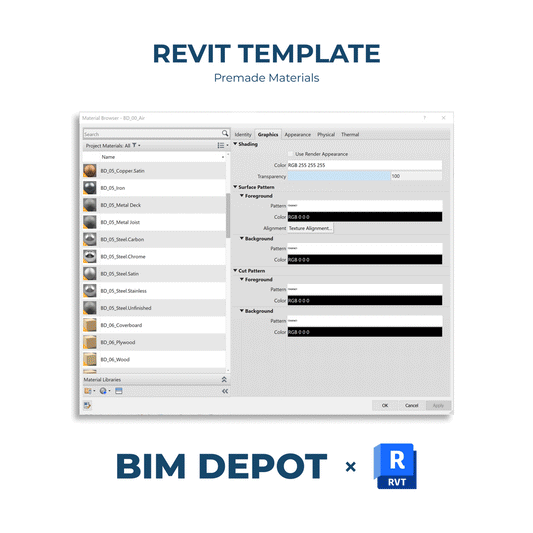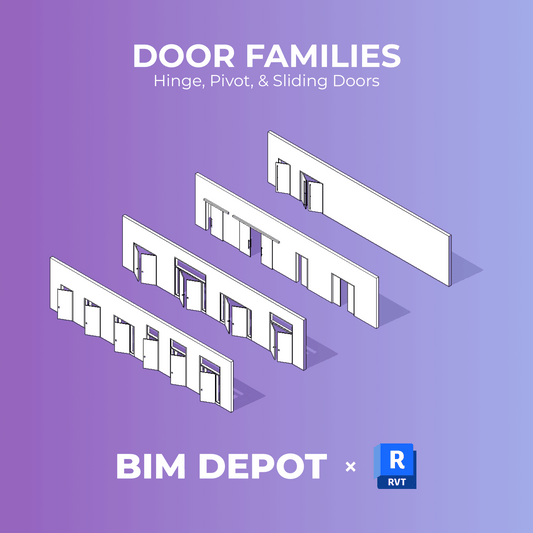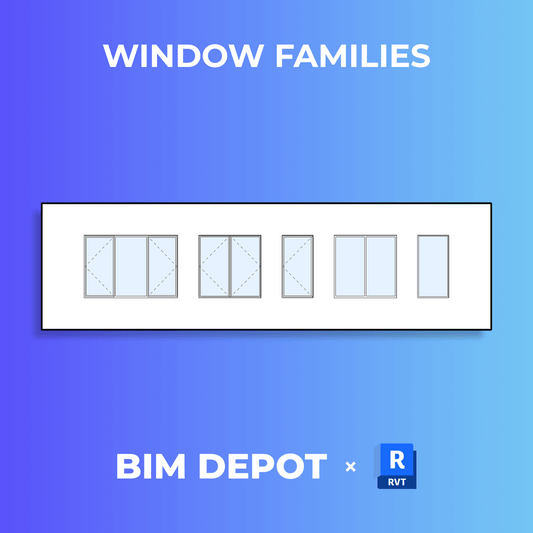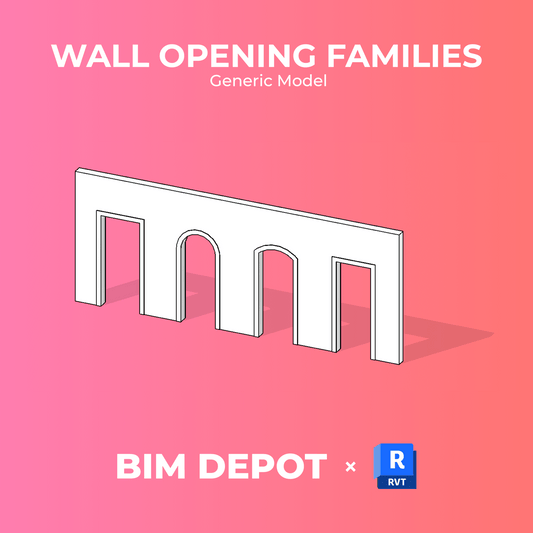Revit 2026 continues Autodesk’s steady push toward a more flexible and data-rich documentation process. Among this year’s key improvements are significant upgrades to Sheet List Schedules, a core tool for organizing and displaying drawing sets.
At BIM Depot, we know how critical sheet lists are for project delivery. Whether you’re preparing a permit set, coordinating across teams, or issuing construction documents, the ability to structure, sort, and display drawing data cleanly is essential. The latest updates bring new parameters, deeper integration with title blocks, and better control over sheet order.
What’s New in Revit 2026 Sheet List Schedules?
→ New Parameters for Better Context and Sorting
Three new built-in parameters can now be added to any Sheet List Schedule:
-
- Scale – Displays the scale of views placed on each sheet
- Sheet Width and Sheet Height – Automatically reference the size of the sheet based on the title block used
These parameters are especially helpful for teams managing multiple title blocks or sheet sizes, or needing to validate drawing scales before submission.

→ Title Block Integration
You can now include parameters from the Title Block family directly in your Sheet List Schedules. This includes both built-in and shared parameters, and shared parameters do not need to be bound to the project to work. This update aligns title block scheduling with the behavior of other family categories.
A new system parameter, Primary Title Block, has also been introduced:
-
- On sheets with one title block, the Primary Title Block is automatically assigned (read-only).
- On sheets with multiple title blocks (e.g., front and back), you can manually select the primary one.
- The schedule will pull all title block parameter data from the selected Primary Title Block.
This gives teams better control over how title block data is extracted and avoids confusion in complex sheets.
Custom Sheet Ordering Made Simple
Organizing a drawing index can be time-consuming, especially when sheets need to appear in a non-alphabetical or non-numerical order. Revit 2026 continues to support a highly useful but often underutilized workflow: custom sheet ordering using a project parameter.
Here’s how to take full control of your sheet list layout:
→ Step-by-Step: Create a Custom “Sheet Order” Parameter
-
-
Open your Sheet List Schedule in the Project Browser.
-
On the Fields tab, click Add Parameter.
-
In the dialog:
- Choose Project Parameter
- Name it Sheet Order
- Assign it to the Sheets category -
The “Sheet Order” field now appears in your schedule.
-
→ Use the Parameter to Define Custom Order
-
-
On the Sorting/Grouping tab:
- Set Sort by: Sheet Order
- Check Ascending -
Assign numeric values in the Sheet Order column to control sequence.
-
Right-click the column → Hide to remove it from display once sorting is complete.
-
This simple process gives you full flexibility over how sheets appear in the drawing index, regardless of naming or numbering conventions.
How These Updates Benefit Architecture Teams
Revit architecture users will see real-world benefits from these enhancements, especially on projects with complex documentation needs:
→ Streamlined Sheet Tracking
Adding scale, width, and height to your schedules helps validate that sheets meet delivery requirements—before printing or submission.
→ Enhanced Title Block Data Access
Now that Sheet Lists can pull parameters directly from title blocks (without manual binding), maintaining consistency across documentation sets is easier and more reliable.
→ Flexible, Client-Ready Drawing Indexes
With custom sheet ordering, you can build drawing lists that reflect real-world phasing, discipline grouping, or client-specific organization, without relying on external tools or tedious workarounds.
Final Thoughts
Revit 2026’s Sheet List Schedule enhancements may seem incremental, but they improve day-to-day construction documentation workflows. With better data access, cleaner sorting, and more title block integration, teams can produce more accurate and better-organized drawing sets with less manual effort.
At BIM Depot, we’re updating our Revit templates and sheet list schedules to take full advantage of these improvements. If your team relies on clean, consistent drawing indexes for every project, now is the time to streamline your approach.