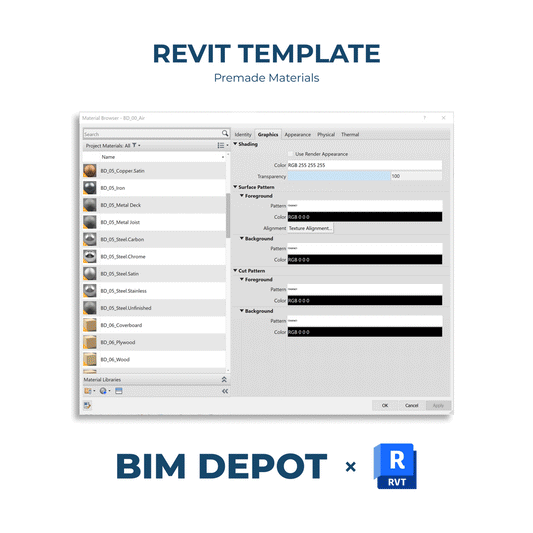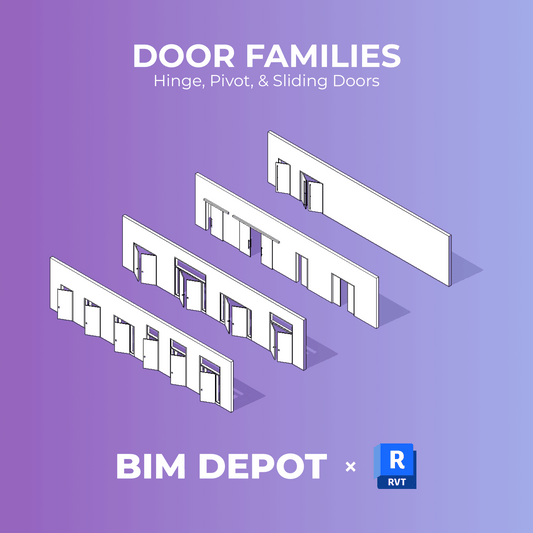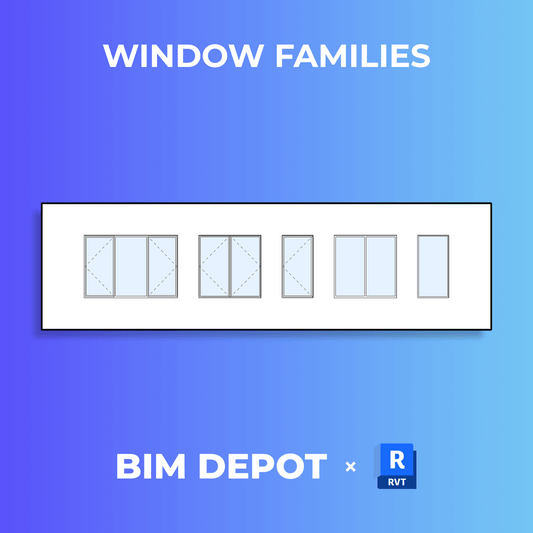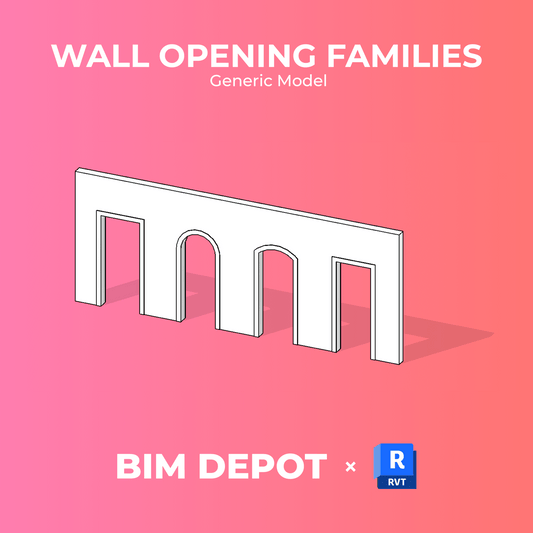Aligning views across multiple sheets has always been a challenge in Revit, until now. With Revit 2026, Autodesk introduces a powerful new feature: View to Sheet Positioning & Automated Placement, giving users more control over how views are placed, aligned, and managed across drawing sheets.
NOTE: The BIM Depot Automation Tools have this feature for Revit versions prior to Revit 2026!

At BIM Depot, we see this as a significant upgrade for anyone who manages complex sheet layouts, including architects, interior designers, and documentation specialists. Whether you're aligning plans, coordinating elevations, or organizing repeated views, this tool helps you maintain consistency with fewer manual adjustments.
What’s New in Revit 2026
The new Positioning & View panel, found under the Modify | Viewports tab, allows users to:
-
-
Save, assign, and edit precise view positions on sheets
-
Use View Anchor options to define how views align relative to the sheet
-
Automatically place views using predefined positions
-
Manage saved positions
-

Align Views with Anchors and Saved Positions
This feature is particularly useful when working with multiple plan views, sections, or typical layouts that need to be placed in the exact same spot across different sheets (for example, floor plans, core layouts, or repeated wall sections).
→ View Anchors: Flexible Alignment Options
You can now anchor views using these options:
-
-
View Origin (default): Align views based on their origin. Great for coordinating plan views across levels.
-
Center, Top Left, Top Right, Bottom Right, Bottom Left: Anchor views relative to the crop region, useful for views that need to align to a corner or edge of the sheet (ie title block alignment).
-
Note: These anchor points are only available if the view has a crop region enabled. Annotation crop boundaries are ignored.
Saving and Reusing View Positions
With Saved Positions, you can define a standard layout once and apply it to any number of views, before or after they're placed on a sheet.
Workflow:
-
-
Select a view and click Save Position.
-
Assign the saved position to other views.
-
When placed, those views automatically snap to the saved location.
-
If you need to tweak the position later, use Edit Position to adjust the layout. All views assigned to that saved position update together, keeping your sheets perfectly aligned.
View Swapping and Title Block Control
This feature also integrates with the improved Swap View on Sheet functionality. When you swap a view that’s tied to a saved position, Revit will prompt you to disable or reassign the position. You can unassign saved positions at any time for full flexibility.
Another new tool: Reset Title Block Positions. If you've accidentally moved title blocks across multiple sheets, you can now restore them to their default location with a single command—saving time and eliminating inconsistencies.

Managing Saved Positions
The new Manage Positions dialog lets you:
-
-
View all saved positions in the project
-
Rename or delete them as needed
-
You can even transfer saved positions between projects using Transfer Project Standards, streamlining coordination across your entire Revit environment.

Special Behavior for Reusable Views
Views like Legends and Graphical Column Schedules, which can appear on multiple sheets, fully support Saved Positions. Assign a position to one instance, and all instances of that view will update to match. Unassign the saved position to regain manual control.
View Titles: Move with View or Stay Put?
Revit 2026 respects the Preserve Title Position parameter in the viewport type:
-
-
If disabled, view titles move when the view moves - ideal for coordinated layouts.
-
If enabled, view titles stay in place even when the view moves - perfect for customized layouts where title locations must remain static.
-
Why It Matters for Architects
For architecture and engineer documentation teams, this feature solves a long-standing pain point:
→ Consistent Layouts
Maintain identical view positions across sheets, perfect for unit plans, levels, or repeated layouts.
→ Time Savings
No more manual nudging or aligning. Assign once and reuse confidently.
→ Fewer Errors
Standardized placement means fewer issues during QA checks or printing.
→ Streamlined Sheet Templates
Combine this feature with BIM standards to create robust, repeatable drawing templates.
Final Thoughts
The View to Sheet Positioning & Automated Placement feature in Revit 2026 is a huge leap forward for sheet organization and view alignment. It introduces the kind of layout precision and efficiency architects and BIM managers have long requested and finally delivers on ideas raised directly from the community.
At BIM Depot, we’re updating our templates and workflows to fully integrate this functionality. Whether you're organizing a full set or preparing standard details, this tool will improve consistency, save time, and raise the quality of your documentation.