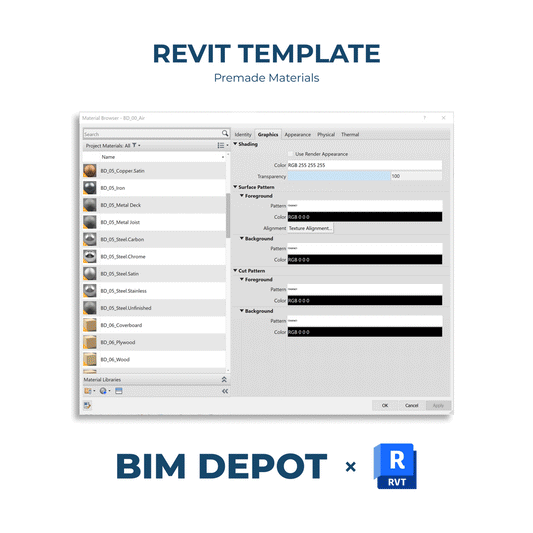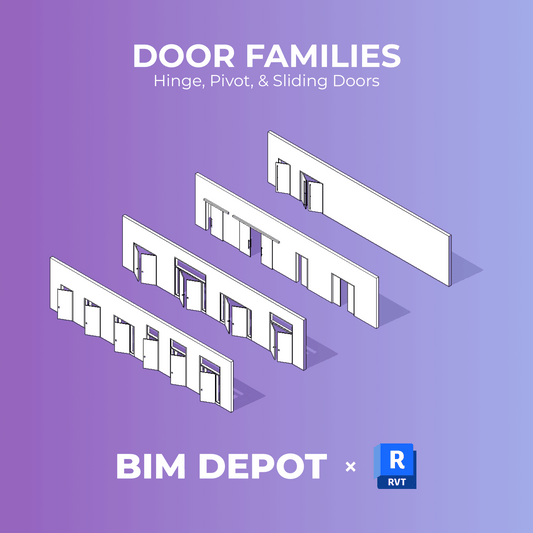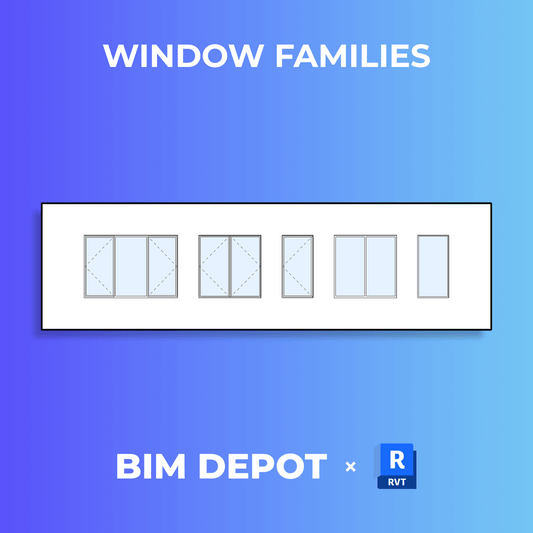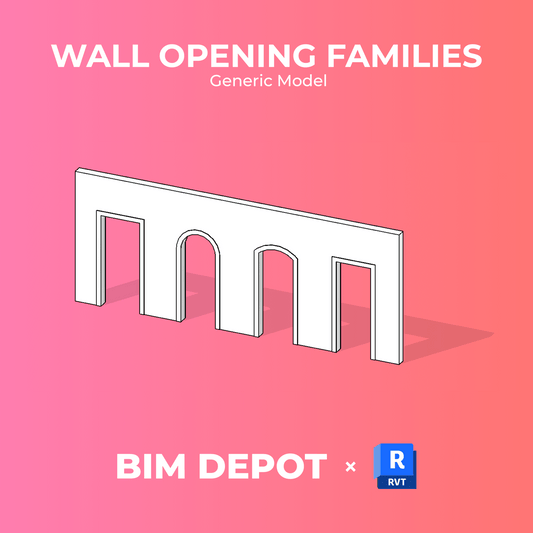There are many ways to override the visibility and graphics of an element in Revit. When there are more than one visibility or graphic override is placed on an element, the following lists shows the hierarchy in which Revit prioritizes overrides.
HIGHEST PRIORITY
- Linework Tool
- Override Graphics in View → By Element → Halftone
- Graphic Display Options - Silhouette Edges
- Override Graphics in View → By Element
- View Filters
- View Depth - Beyond Line Style
- Depth Cueing
- Phasing Graphic Overrides
- Visibility/Graphic Overrides → Override Host Layers → Cut Line Styles
- Visibility/Graphic Overrides → Projection/Cut Lines
- Project Object Styles
LOWEST PRIORITY
Revit Graphic Override Hierarchy Breakdown
1. Linework Tool

2. Override Graphics in View → By Element → Halftone

3. Graphic Display Options - Silhouette Edges

4. Override Graphics in View → By Element

5. View Filters

6. View Depth - Beyond Line Style

7. Depth Cueing

8. Phasing Graphic Overrides

9. Visibility/Graphic Overrides → Override Host Layers → Cut Line Styles

10. Visibility/Graphic Overrides → Projection/Cut Lines

11. Project Object Styles